轉載自:http://vanseodesign.com/online-business/things-gtd/
最近也在研究用什麼軟件好,由於我使用iOS平臺,所以搜索了一些網絡上的文章,覺得這篇文章寫得非常好,如果你有興趣,可以去原文頁面訪問一下,評論也很精彩!Things以前有限免過,現在也在促銷,
Understanding how a system like GTD works is the theory. You have to put the theory into practice to gain any benefit. Typically that means finding a tool to store all your tasks and setting it up in a way so you can make use of the system.
For the last few weeks I’ve been talking about focus and productivity. I mentioned Getting Things Done (GTD) as the system I use and the difficulty using GTD for creative tasks and projects.
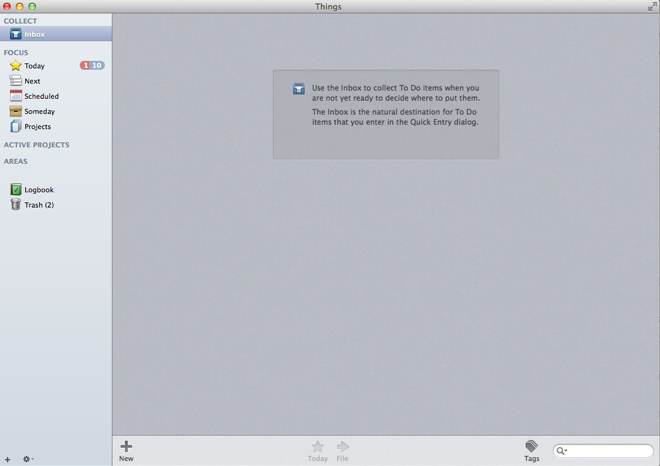
One negative of GTD is it was written with a pre-digital focus. It holds a very physical paper and physical inbox view of work. It would be great if the book were updated. Using email or phone as a context meant something 20 years ago. It really doesn’t today, when you almost always have access to both.
There’s nothing wrong with using physical tools to organize your tasks and I’m sure it works fine for some, but we live in a digital world now and most of us will use digital tools to manage our tasks.
Things for Mac
My tool of choice for managing tasks is Things by Cultured Code. It’s a Mac only app and there are versions for OS X, the iPhone, and the iPad. I only have the OS X version at the moment and it’s that version I’ll be talking about.
If you work on another operating system, I realize many of the specifics that follow won’t apply to you, though I suspect they can still help you set up a GTD workflow in a different app. It might even help something about GTD make a little more sense.
When I was looking for an app the choices were basically Things or OmniFocus. The latter is probably the better app if you want to strictly follow GTD and it’s the app David Allen recommends.
I chose Things in part because it’s more flexible and while you can use a GTD workflow with it, you don’t have to. Things also has a shallower learning curve and in the end I thought it was better designed and I enjoyed using it more.
At the top of this post is a screenshot of the app with an empty inbox. If you look down the left hand sidebar, you’ll notice there are four main sections.
- Collect
- Focus
- Active Projects
- Areas
Collect is where you add new items to your inbox for processing. Focus is a mix of organization and viewing what’s in your system. Active Projects and Areas help you organize tasks multiple tasks into a directory like structure.
The Focus Section
The Focus section provides different filtered views about your tasks. You use the views in this section to find the tasks and projects you’ll work on when you’re ready to work on them.
The Today view is a Things addition and not something that comes from GTD. I tend to move items into the Today view and work off that list each day. It’s not how you should work GTD, but I can’t seem to break the habit.
Next is the view you should work from most of the time. Within the Next view you can select the different criteria to filter your tasks. Things uses a tagging system so you aren’t limited to the four criteria of GTD. For example I have a tag for each client so I can quickly find tasks specific to each.
I use the Scheduled view as a reminder to look at something. On Friday I’ll schedule a few tasks to appear on different days the following week. I currently have a task set to call a client Thursday at 1:00 PM. The task is scheduled to appear in my Today view Thursday morning so I don’t forget.
Note: For those of you who worry about things such as these, my scheduled task reminded me to make the call like it was supposed to. My client and I had a pleasant conversation and there was much rejoicing.
The Someday view is for projects with loftier goals like write a novel or sail around the world. I also move projects I’m not currently working on, but will again, into Someday so they become inactive projects. It helps to keep the list of active projects more manageable. In this view I have projects like redesign this site, which I’ll do someday, but not in the next few weeks or even months.
Projects and Areas
Projects and Areas are where your tasks are organized. The Projects listed under the Focus section include all your projects (both active and someday) and those under Active Projects are the ones currently set as active.
I have both Active Projects and Areas closed in the screenshot (sorry I can’t show everything in them), but to give you an idea how I have things organized, a project might be site maintenance for a client and all the specific requests from a client will be tasks within. The project can be set as a recurring project if the tasks repeat each month. Another active project I currently have set is to work on a series of guest articles for another site that I’m sure you know.
The client who’s site I’m maintaining and the website for which the article is being written will both be Areas and each can have several projects at any given time. The site might have “write series X” and “write article Y” as projects The client might have projects to add a shopping cart or build a mailing list signup form.
Adding Items to Your Inbox
A keystroke combination will open a new window (see image below) where you can add any new item to the sytem. You have the option to select where the task goes (anything under Collect or Focus) and if it’s part of a project. You can also assign tags, notes, and a due date if necessary.
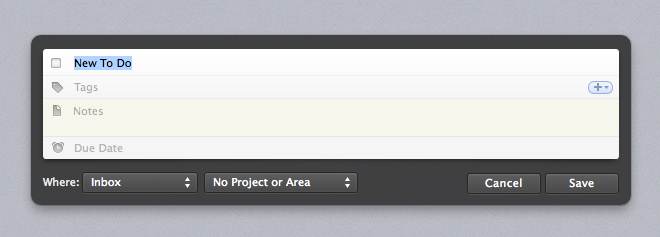
I usually dump everything into my inbox for later processing, but soemtimes I’ll process items as I add them to the system.
Tagging Tasks to Add Filtering Criteria
You create and use tags in Things to add the different criteria (context, time, energy, priority). I don’t bother with priority since I don’t find it helpful, though I do have tags set up for it. You can see some exampes of tags I have set up for each criteria in the image to the right or listed below.
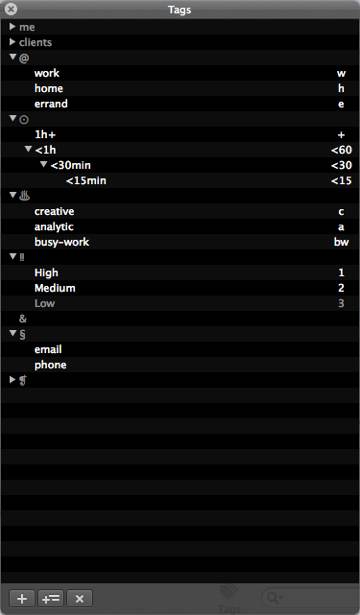
- Context ( @work, @home, @errands )
- Time ( < 15 minutes, < 30 minutes, < 1 hour, +hour )
- Type of work (mental energy) ( creative, analytic, busy work )
Instead of high, medium, low for mental energy, I prefer to use the type of work. I need a differnet energy for creative work and analytic work. Busy work is for those times when I have little mental energy of any kind. Again, one reason for choosing Things was so I could be more flexible with the system.
I have tags for different areas of focus so I can filter next actions based on the area. Since my areas of focus are mostly clients (me being one), it helps me quickly find what I need to do for a specific client. Other areas of focus are this site, my forum, this blog, and general home projects are all included under the me category.
You can nest tags as I’ve done with the time criteria. This way all tasks that will take less than 15 minutes will also be listed when I select less than 30 minutes or an hour. If they weren’t nested then tasks 15 minutes and under would only show under that specific tag.
I’ve experimented with tags for specific devices or apps. I tried being more specific about the type of work (design, development, writing, marketing, etc.) I have tags like email and phone that I sometimes use, but I don’t find these useful as I always have my phone and a way to email within reach.
Reviews are Important
I do a quick daily review to make sure I catch any time sensitive tasks. I findwrapping up the week with a review on Friday afternoons very helpful. How in-depth of a review I do depends on how I’m feeling that particular day. I make sure to review all tasks and active projects every week, but the bigger picture stuff is more when I have time and energy.
As I’m nearing the end of a project I start to spend more time with my inactive projects and decide which will become active. Part of my recent lack of focus is I have to get through a bunch of single tasks across a variety of projects so my active project list is larger than I like.
A Better Things
While I like the flexibility Things offers and while you can use it to set up a GTD workflow, there are a couple of features that would make it much easier to use.
The first is a greater abiity to nest projects. Nearly all of my projects involve subprojects. Right now the best you can do is elevate every subproject to project status and then group them inside an Area of Focus. It works to a degree, but more ability to nest projects would be better.
A way to set tasks in series or parallel would also be appreciated. Nothing special is needed for parallel tasks. For tasks that need to be perfomed in series there’s a hack to make it work.
Inside any project you can organize the tasks in any order you like. You can then set projects to show the next 1–9 tasks. Organizing tasks in the order they need to be performed and then showing only the next task is like seeing the next item in the series and not seeing more until the first one is completed.
Unfortunately it means for every set of tasks in series you need to create a new project in Things. Without the ability to nest projects it can get unmanageable in a hurry. You also set how many tasks to show for all projects and not per project so it’s either all series or all parallel. With better nesting this wouldn’t be an issue, but the ability to nest projects isn’t there.
While Things can use a few features to make it work better with GTD, I can also do a better job working with the app. I really should work off the Next view and use Today for tasks that are truly time sensitive. My system of tagging can probably be improved as well.
Closing Thoughts
Things isn’t the only tool you can use to manage tasks and projects in a GTD system. OmniFocus is probably the first app people reach for on the Mac and iOS side of things.
If you’re interesting in learning more about either, you can watch screencasts of the tools in action at Don McAllister’s Screencasts Online. Not every screencast is free to watch, but the ones about Things and OmniFocus are. If you search the site you can find more videos using each for iOS.
I don’t have recommendations beyond Things or OmniFocus. Things is the only app I’ve used in practice and I spent some time using OmniFocus when making my choice. If you search for GTD and your operating system of choice you can find others as well as some online only apps.
There’s one more topic to get to in this series. Next week I’ll look again at GTD and Things, specifically how I manage to include creative work into the system.
Download a free sample from my book, Design Fundamentals.
